How to Setup a Schedule for a Template
Why scheduling matters
Scheduling gives you control and consistency. Admins can decide how often reviews need to be completed and how many are required per period. This makes it easier to compare performance across locations and keep standards high.
How to set up a schedule for a location review
- Go to Admin → Reviews → Review templates.
- Select the template you want to schedule.
- Open the Scheduling tab.
- No schedule is set by default. To set a schedule select Recurring Schedule. If you would like to set a One Time Review you can read more about it here.
- You’ll then see options to set the Quantity and Frequency. By default, this is set to 1 review per week.
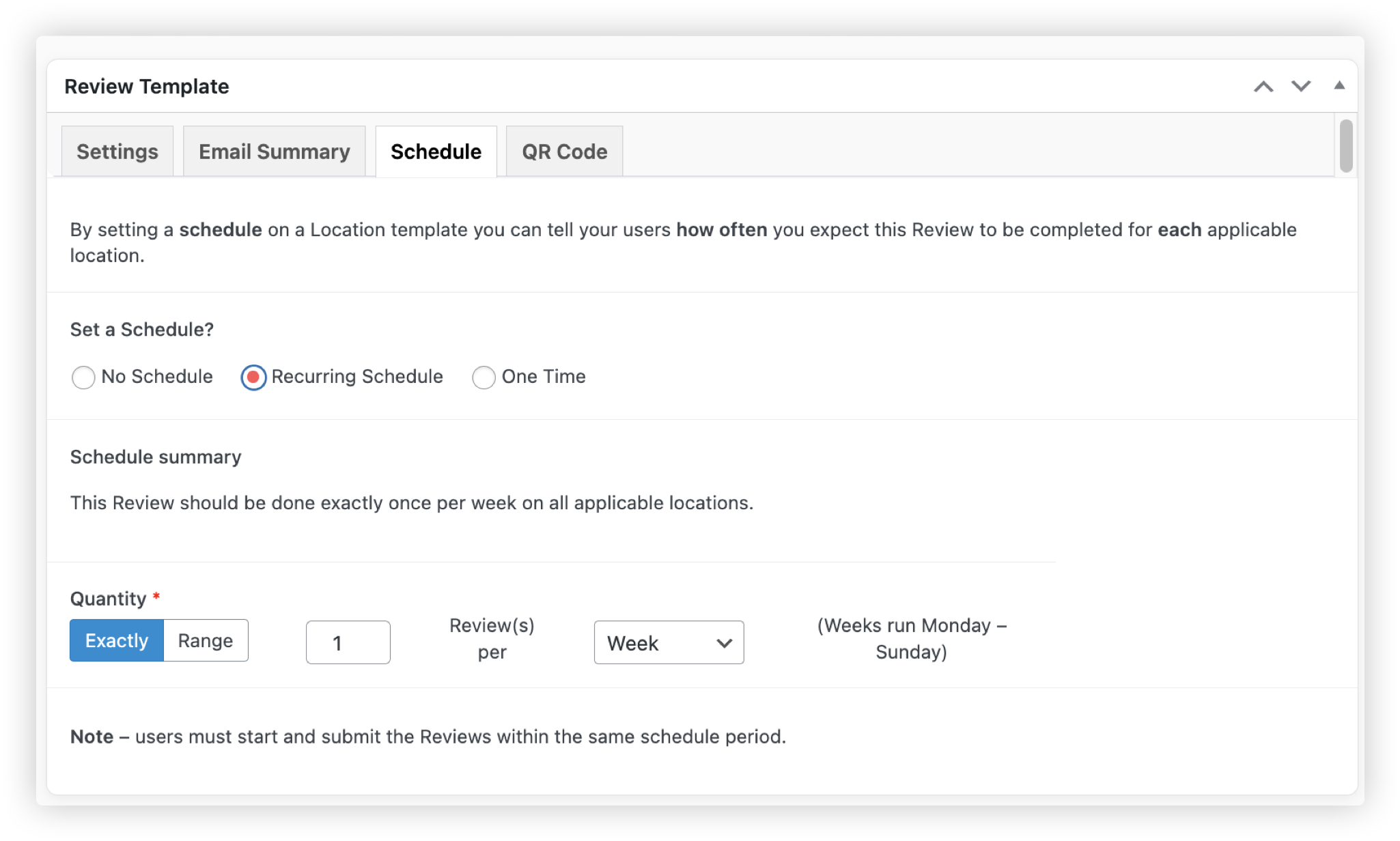
- Set the Quantity:
- Exact – A fixed number of reviews required per period (for example, one per week)
- Range – Minimum/Maxiumum. A range of reviews allowed (for example, at least one, up to four)
- Choose the Frequency:
- Daily – Complete once every day
- Weekly – Complete by the end of the week (We can configure which day your week starts, by default it is Monday – Sunday. Contact us if you would prefer something different.)
- Monthly – Complete by the last day of the month
- Quarterly – Jan–Mar, Apr–Jun, Jul–Sep, Oct–Dec — complete by the last day of the quarter
- Half-yearly – Jan–Jun or Jul–Dec — complete by the end of the half-year
Yearly – Jan–Dec — complete by 31 December
How to check which templates have a schedule
From the Review templates list in Admin, check the Schedule column. This shows whether a schedule exists and, if it does, the set frequency (for example, daily, monthly, or quarterly).

What happens when a schedule is complete
Once a location reaches its schedule limit:
- Users can’t start or submit any more reviews for that period.
- If someone tries to start a new review, they’ll see the message: “Schedule complete for this period.”
- Reviews started in a previous period can’t be submitted.
Example: A daily review started yesterday can’t be completed today.
